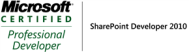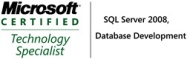Reverse-engineer SharePoint fields, content types and list instance—Part3
Reverse-engineer SharePoint fields, content types and list instance—Part1
Reverse-engineer SharePoint fields, content types and list instance—Part2
Reverse-engineer SharePoint fields, content types and list instance—Part3
Reverse-engineer SharePoint fields, content types and list instance—Part4
In Part 1 and Part 2 of this series, I demonstrate how to reverse engineer SharePoint fields, content types. In this post I will cover how to include lookup fields in the content type and create list instance using these content types. You can download the updated source code here.
Firstly, I will cover how to create list instance and bind the custom content type to the custom list.
1. Create a custom list using list Instance item in visual studio and select custom list.
2. In the feature receiver add the Department content type to Department list and remove the item content type.
C#
AddContentTypeToList(web, “Department”, ” Department”);
private void AddContentTypeToList(SPWeb web,string listName, string contentTypeName)
{
SPList list = web.Lists.TryGetList(listName);
list.OnQuickLaunch = true;
list.ContentTypesEnabled = true;
list.Update();
SPContentType employeeContentType = web.ContentTypes[contentTypeName];
list.ContentTypes.Add(employeeContentType);
list.ContentTypes[“Item”].Delete();
list.Update();
}
Next, I will cover how to create the lookup fields. The difference between creating a normal field and lookup fields is that you need to create the lookup fields after the lists are created. This is because the lookup fields references fields from the foreign list.
1. In your solution, you need to create a feature that deploys the list before deploying the lookup fields.
2. You need to write the following code in the feature receiver to add the lookup columns in the ContentType.
C#
//add the lookup fields
SPFieldLookup departmentField = EnsureLookupField(currentWeb, “YBBESTDepartment”, currentWeb.Lists[“DepartmentList”].ID, “Title”);
//add to the content types
SPContentType employeeContentType = currentWeb.ContentTypes[“Employee”];
//Add the lookup fields as SPFieldLink
employeeContentType.FieldLinks.Add(new SPFieldLink(departmentField));
employeeContentType.Update(true);
private static SPFieldLookup EnsureLookupField(SPWeb currentWeb, String sFieldName, Guid LookupListID, String sLookupField)
{
//add the lookup fields
SPFieldLookup lookupField = null;
try
{
lookupField = currentWeb.Fields[sFieldName] as SPFieldLookup;
}
catch (Exception e)
{
}
if (lookupField == null)
{
currentWeb.Fields.AddLookup(sFieldName, LookupListID, true);
currentWeb.Update();
lookupField = currentWeb.Fields[sFieldName] as SPFieldLookup;
lookupField.LookupField = sLookupField;
lookupField.Group = “YBBEST”;
lookupField.Required = true;
lookupField.Update();
}
return lookupField;
}
3. If you would like to include more than fields from the foreign list, you can so using the code below , however there are limitations on what fields can be included in the master list.You can read my previous blog post for details.
C#
//Add dependent fields from foreign list.
SPFieldLink departmentAddressSPFieldLink = EnsureDependentLookup(currentWeb, departmentField, “DepartmentAddress”, “DepartmentLocation”);
employeeContentType.FieldLinks.Add(departmentAddressSPFieldLink);
employeeContentType.Update(true);
private static SPFieldLink EnsureDependentLookup(SPWeb currentWeb,SPFieldLookup policyField, string fieldName, string fieldNameToLookup)
{
SPFieldLookup dependentLookup = null;
currentWeb.Fields.AddDependentLookup(fieldName, policyField.Id);
currentWeb.Update();
dependentLookup = currentWeb.Fields[fieldName] as SPFieldLookup;
dependentLookup.LookupField = fieldNameToLookup;
dependentLookup.Group = “YBBEST”;
dependentLookup.Update();
SPFieldLink policyNamesFieldLink = new SPFieldLink(dependentLookup);
policyNamesFieldLink.DisplayName = fieldNameToLookup;
return policyNamesFieldLink;
}
You can download the updated source code here.
References: