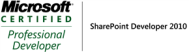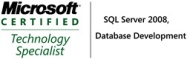Install SharePoint Server – Part2 of building my own development SharePoint2010 Farm
Part1 of building my own development SharePoint2010 Farm
Part2 of building my own development SharePoint2010 Farm
Part3 of building my own development SharePoint2010 Farm
In my last post of this series , I configured one of the VM to be my Domain Controller in my development SharePoint farm.In this post I will show you how to install SharePoint2010.I have already got an VM with SQL Server 2008R2 installed.
1.Create a domain user called sp_admin.
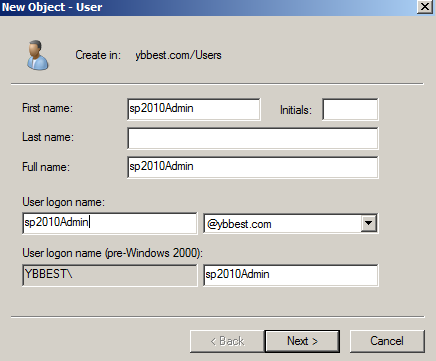

2. Create custom delegation control for sp_admin
a. right click the domain.
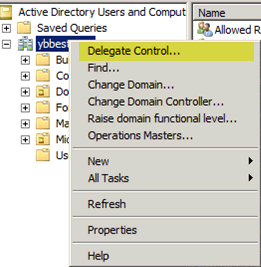
b. Click next of the delegation wizard.
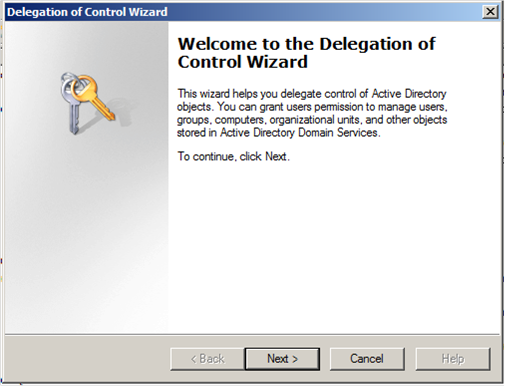
c. Select the user to create the delegation.
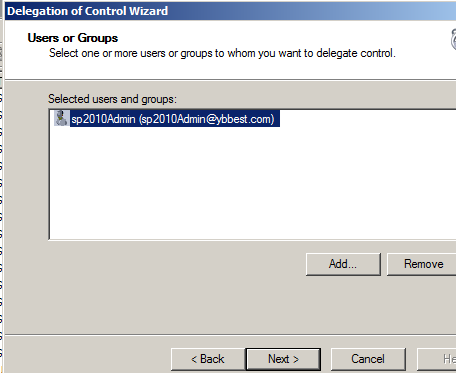
d. Select “Create a custom task to delegate”
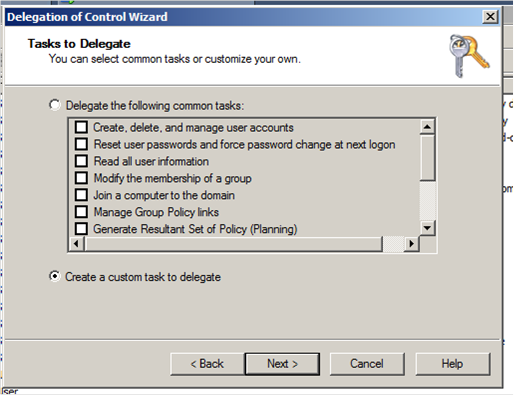
e. Select the first option “This folder, existing objects in this folder,and…”
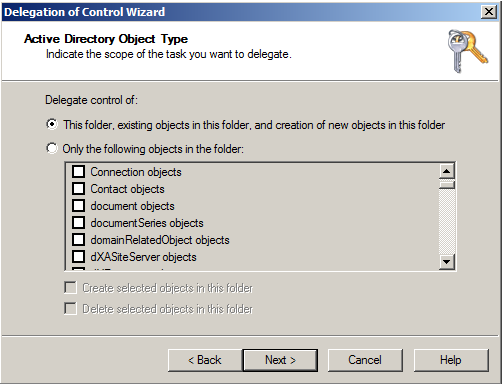
f. Select the option “Replicating Directory Changes”
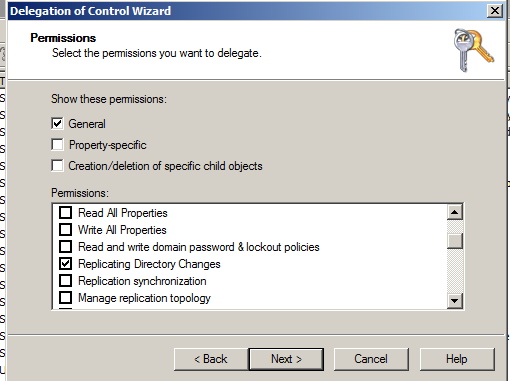
g. Click finish to complete the delegation.

3. In SQL Server2008 , assign user sp_admin to DBCreator and DBSecurity group.
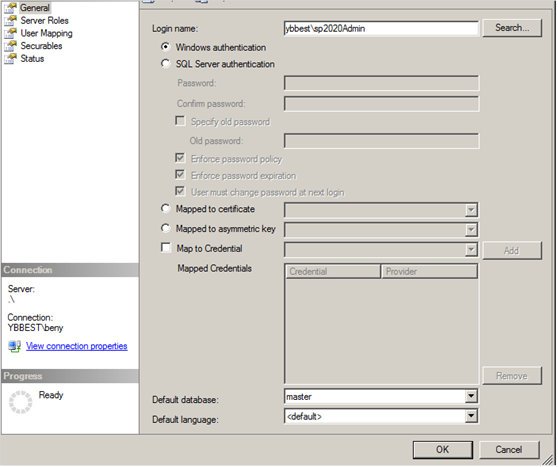

4. After configuring the user, we can start installing SharePoint2010,run the SharePoint2010 installer.
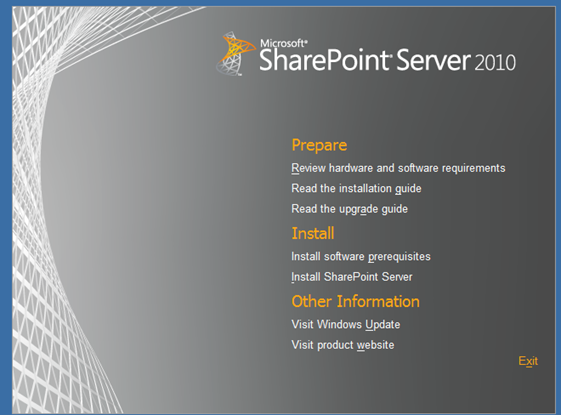
5. Click Next to install all the prerequisites.
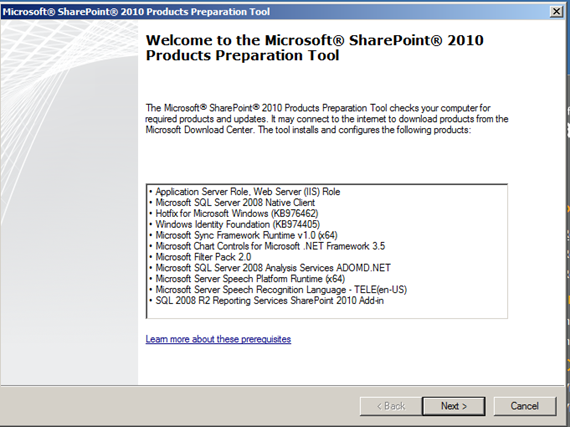
6.Select Complete install
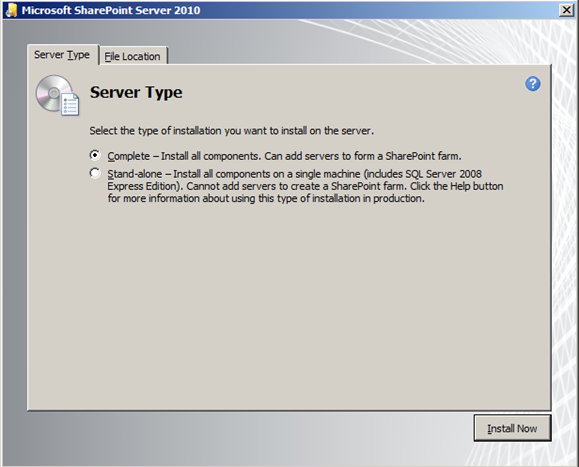
7. After the installer completes, SharePoint configuration wizard will launch.

8. Select create a new server farm
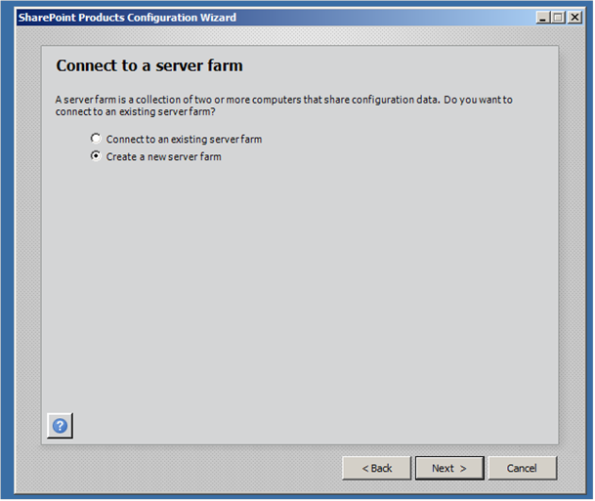
9. Choose your database server and your domain account.
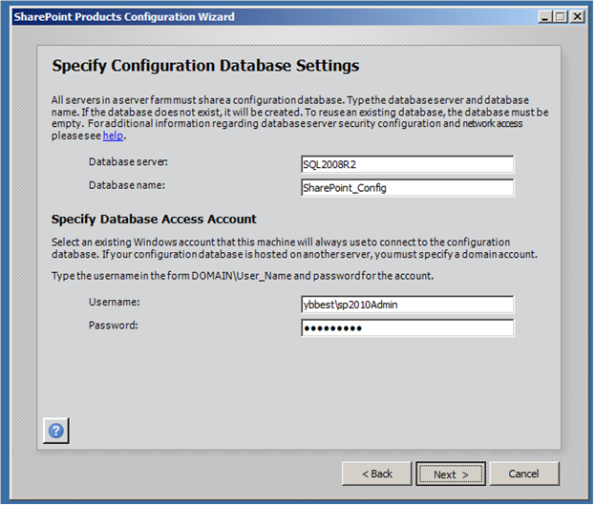
10.Configure the port and security settings.
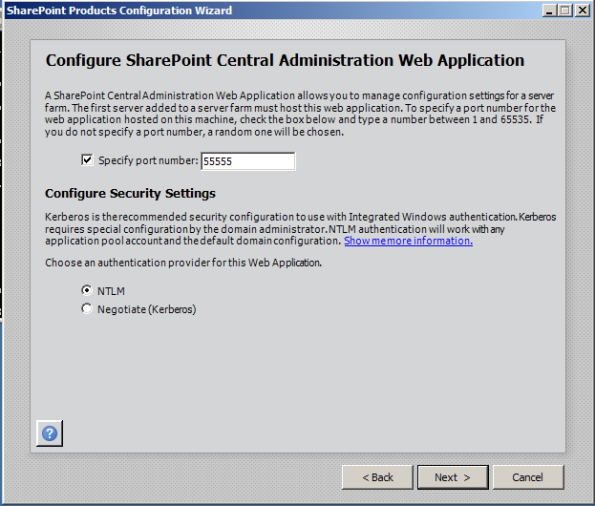
11. Set a phrase, this is needed when you add server to the farm.

12. Click next to start the configurations.

13. After the configurations, you can see the details for the farm.
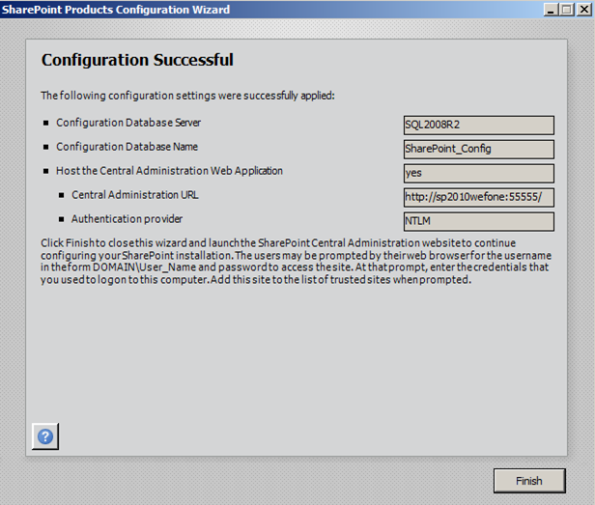
14. After clicking finish, you will be directed to web page like below, you can choose to start the wizard to configure the SharePoint (the easy option) or you can configure the SharePoint manually (advanced option)
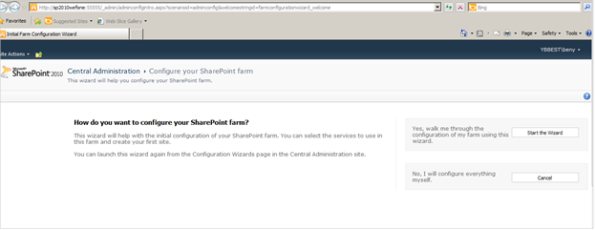
15. After the configurations complete, you will see the details like below.